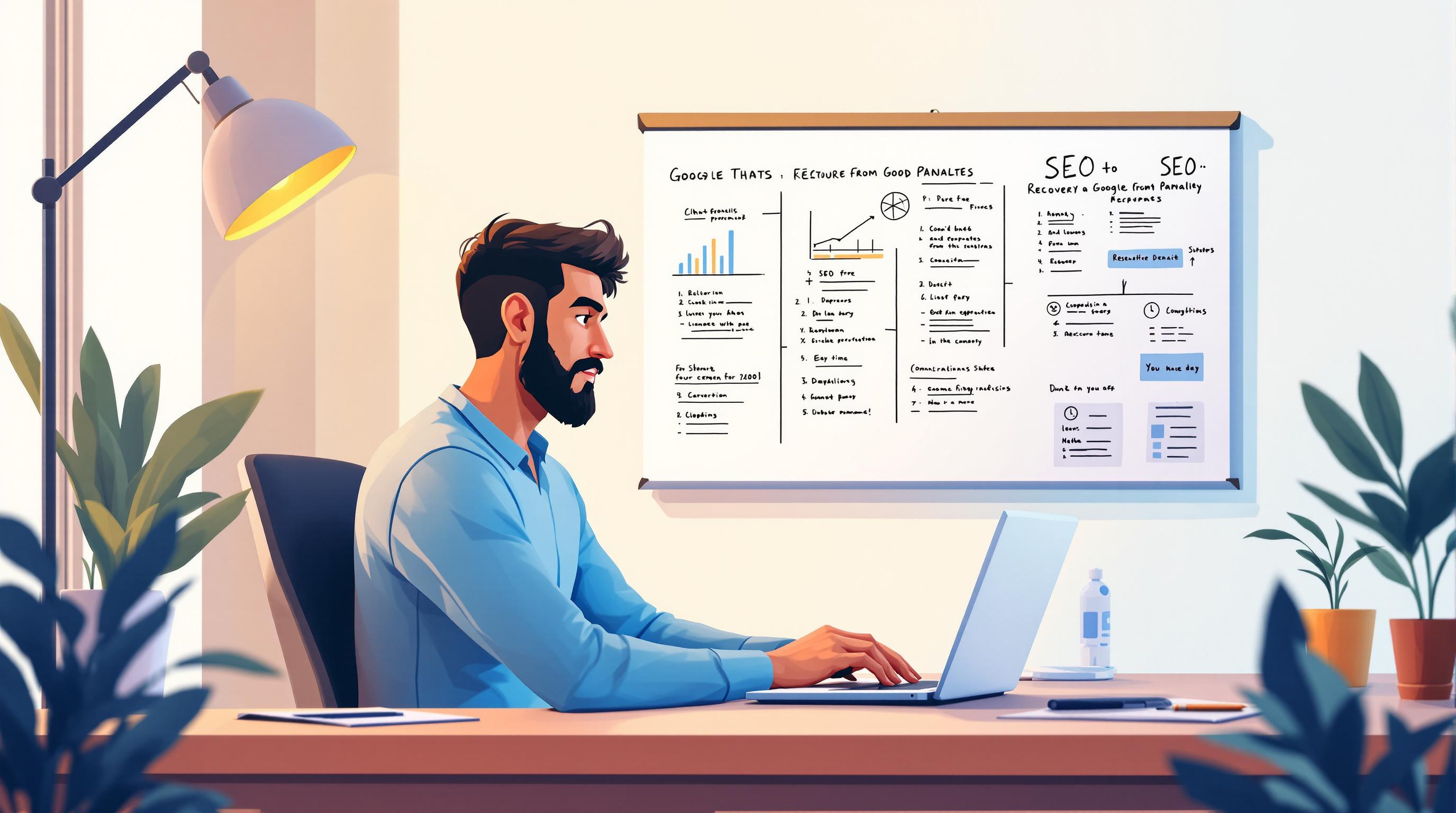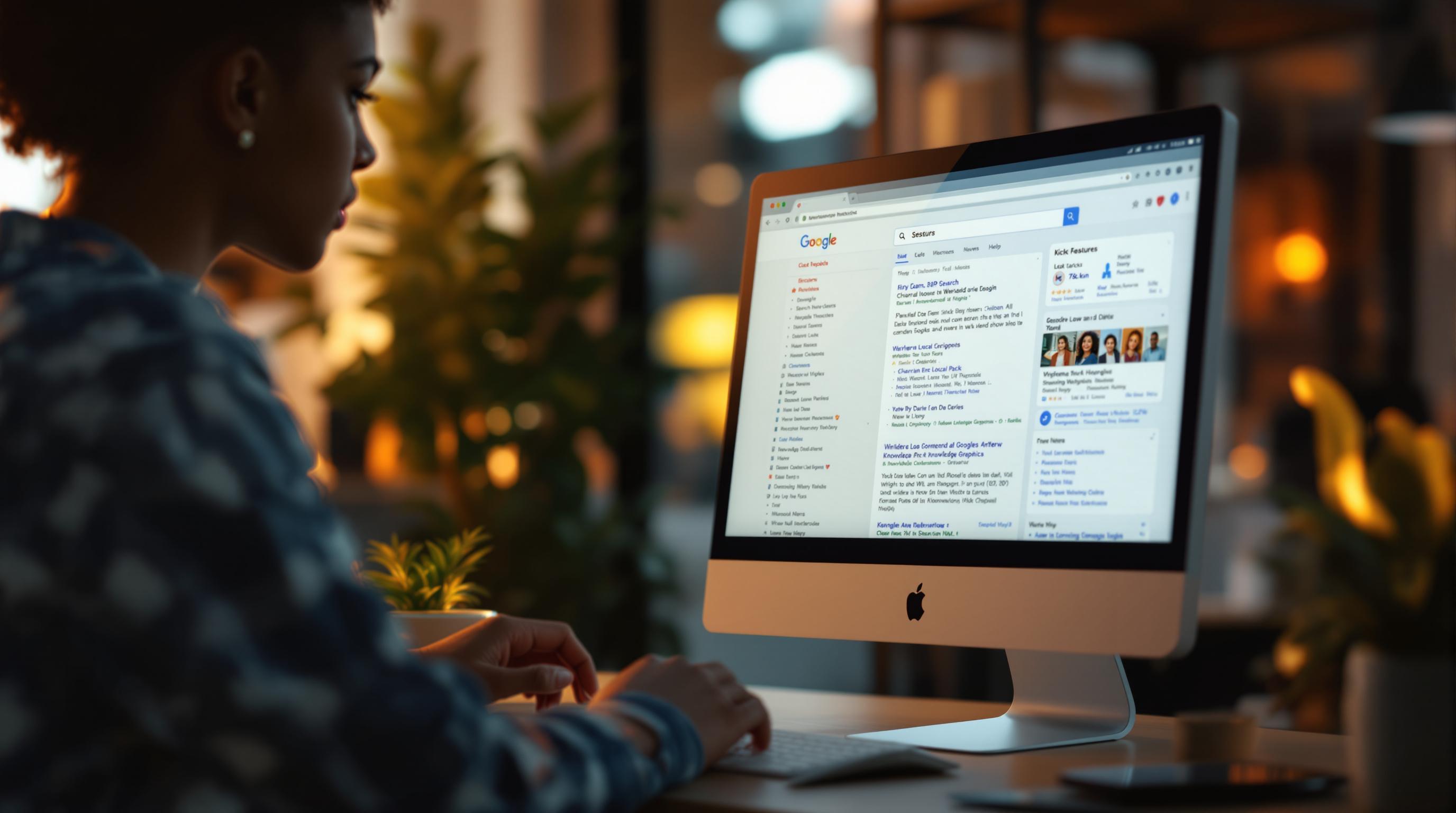Optimizing your website’s images is key to faster load times, better search rankings, and improved user experience. Here's how to do it in 5 simple steps:
- Choose the Right File Format: Use JPEG for photos, PNG for graphics with transparency, and WebP for modern, smaller files.
- Resize and Compress Images: Resize images to their display dimensions and compress them using tools like TinyPNG or ImageOptim.
- Name Files Properly: Use short, descriptive filenames with hyphens (e.g.,
red-apple.jpg) instead of generic names likeIMG1234.jpg. - Add Alt Text and Title Tags: Write clear, concise alt text to describe images and improve accessibility.
- Use Image Schema Markup: Add structured data to help search engines understand your images and boost visibility.
Quick Comparison of File Formats
| Format | Best For | Compression Type | File Size |
|---|---|---|---|
| JPEG | Photos, detailed images | Lossy | Smallest |
| PNG | Logos, text-based graphics | Lossless | Larger than JPEG |
| WebP | All image types | Lossy/Lossless | 25–34% smaller |
Image Optimization for SEO - Best Practices for Naming, Alt Text, and File Size
Step 1: Select the Best File Format
Picking the right image format plays a big role in your website's loading speed and SEO. Studies show that around 39% of users leave a site if images take too long to load . So, choosing wisely helps you keep visitors on your page.
File Format Options
Here are three popular image formats and what they’re best for:
| Format | Best For | Compression Type | File Size |
|---|---|---|---|
| JPEG | Photos, detailed images | Lossy – slight quality loss | Smallest for photos |
| PNG | Logos, text-based graphics | Lossless – no quality loss | Larger than JPEG; ideal for sharp graphics and transparency |
| WebP | All types of images | Both lossy and lossless | 25–34% smaller than JPEG, 26% smaller than PNG |
WebP stands out because it can shrink file sizes significantly while keeping the image quality intact. For example, its lossy compression can make files up to three times smaller than PNGs .
When to Use Each Format
Here’s how to decide which format to use:
JPEG: Perfect for photos and colorful images. Use it for:
- Product photos
- Blog headers
- Banners
- Detailed illustrations
PNG: Best for graphics needing sharpness or transparency, such as:
- Company logos
- Icons with text
- Screenshots
- Images with transparent backgrounds
WebP: A great all-around option for modern sites. Use it to:
- Replace JPEGs and PNGs for better compression
- Optimize all image types for modern browsers
- Set as the default for new image uploads
Avoid using the wrong format - like saving a photo as a PNG instead of a JPEG - as it can double the file size and slow down your site . For key visuals like hero images and product photos, stick with JPEG or PNG for compatibility and indexing . WebP is an excellent modern choice, but keep traditional formats as backups for older browsers.
Once you’ve chosen the right format, the next step is to focus on optimizing size and quality to improve loading times.
Step 2: Adjust Image Size and Quality
Once you've chosen the right format, focus on fine-tuning image size and quality. Images account for nearly half of an average webpage's weight - around one megabyte per page . Optimizing them is key to improving your site's performance.
Image Size Guidelines
Aim for a balance between sharp visuals and smaller file sizes. Here's what to keep in mind:
- Resolution: Stick to 72 PPI for web images .
- File size: Try to keep images under 100 KB whenever possible .
- Display dimensions: Resize images to match their actual display size .
Avoid using CSS or HTML to shrink images. Instead, resize the original file before uploading. This reduces unnecessary data transfer and speeds up load times.
After resizing, use compression tools to further shrink file sizes without losing clarity.
Compression Tools to Consider
Here are some tools that can simplify the compression process:
| Tool | Features | Best For |
|---|---|---|
| ImageOptim | Free, open-source, removes metadata | Mac users, batch tasks |
| TinyPNG | Online tool, supports transparency | Quick compressions |
| ImageOptim API | On-demand resizing, responsive images | Automation on servers |
For many, ImageOptim stands out for its ability to compress files while maintaining quality .
Why Compression Matters for Speed
Optimized images can dramatically improve site speed. Check out these stats:
- 83% of users expect websites to load in under three seconds .
- Content with images gets up to 94% more views than text-only pages .
To speed things up:
- Enable lossy minification for smaller files .
- Use lazy loading to delay loading off-screen images .
- Leverage a CDN to serve images faster .
Faster load times enhance user experience, reduce bounce rates, and boost search engine rankings . Following these tips ensures your images load quickly while still looking great.
sbb-itb-d7fe25c
Step 3: Name Files Correctly
The way you name your image files plays a big role in helping search engines understand your content. Google uses filenames as a signal when determining how relevant an image is to a search query.
File Naming Rules
Stick to these tips to create SEO-friendly filenames for your images:
- Keep it short: Aim for filenames with 5–6 descriptive words .
- Use hyphens: Separate words with hyphens (not underscores or spaces) .
- Be descriptive: Choose words that clearly describe the image content .
- Avoid special characters: Stick to letters, numbers, and hyphens only .
- Skip generic names: Don’t use default camera names like "IMG_948392.jpg" .
For similar images, avoid appending numbers to filenames. Instead, create unique and descriptive names. This approach helps avoid penalties and improves how search engines interpret your images.
"Like many other parts of the page targeted for optimization, filenames are best when they're short but descriptive." - Google
File Name Examples
Here’s a quick comparison of good and bad image filenames:
| Good Example | Bad Example | Why It Matters |
|---|---|---|
| strawberry-ice-cream.jpg | strawberryicecream.jpg | Words are clearly separated . |
| wedding-party-giant-balloons.jpg | Columbus-wedding-photographer.jpg | Focuses on the image subject, not a business name . |
Using overly long filenames can also trigger spam detection. For instance, a filename like "best-wedding-planner-minneapolis-gold-white-wedding-reception-at-golfview-country-club.jpg" led to penalties for one wedding professional’s site .
For international websites, remember to translate filenames when localizing images. Stick to URL encoding rules for non-Latin characters . If your system automates image uploads, make sure it generates descriptive filenames rather than random strings.
Step 4: Add Alt Text and Title Tags
Alt text and title tags play a key role in helping search engines understand images while improving accessibility for visually impaired users. Once you've chosen the right formats, sizes, and filenames for your images, refining these elements ensures both search engines and users can easily grasp their purpose. Research shows that missing alt text contributes to 61% of homepage accessibility errors, impacting around 12 million visually impaired users .
Writing Clear Alt Text
Alt text serves multiple purposes: it helps search engines understand the content of an image, provides context if an image fails to load, and allows screen readers to describe the image to visually impaired users . Here’s how to make your alt text effective:
| Do's | Don'ts | Example |
|---|---|---|
| Be specific and descriptive | Avoid generic descriptions | ✓ "Red-crested rooster crowing" ✗ "Bird photo" |
| Use relevant keywords naturally | Avoid overly generic labels | ✓ "Strawberry Milkshake with Vanilla Ice Cream" ✗ "Milkshake Photo" |
| Keep it concise (under 125 characters) | Don't write overly detailed descriptions | ✓ "Woman typing on laptop at coffee shop" ✗ "Young professional female entrepreneur working remotely on her silver MacBook Pro while enjoying a morning cappuccino at a local café" |
For interactive images like buttons or links, describe the action they perform. For instance, if a logo serves as a navigation link, use alt text like "Siteimprove home" instead of simply describing the logo .
"When writing alt text, focus on creating useful, information-rich content that uses keywords appropriately and is in context of the content of the page. Avoid filling alt attributes with keywords (also known as keyword stuffing) as it results in a negative user experience and may cause your site to be seen as spam." - Google
Using Title Tags
Alt text is essential for accessibility and SEO, but title tags serve as an optional, supporting feature. They appear as tooltips when users hover over an image but don't directly impact SEO or accessibility . Here are some tips for using title tags:
- Use them sparingly, only when they add extra context beyond the alt text.
- Avoid repeating the alt text in the title tag.
- For purely decorative images, leave the alt attribute empty (alt="") and skip the title tag entirely .
One company achieved a 779% increase in blog image traffic within a year by prioritizing alt text as part of a broader image optimization strategy . This sets the stage for the next step: adding image schema markup to further enhance your SEO efforts.
Step 5: Add Image Schema Markup
After optimizing your image files with the right formatting and metadata, the next step to improve your SEO is adding schema markup. This helps search engines better understand your images, increasing their visibility and chances of appearing in rich snippets. According to BrightEdge, using schema markup can greatly improve how your content is displayed in search results, giving your SEO efforts an extra edge .
Schema Options for Images
When working with image schema markup, focus on the 'image' field and include these key components:
| Component | Purpose | Example Value |
|---|---|---|
| Image URL | Direct link to the image file | https://example.com/images/product.jpg |
| Description | Context for the image | "Blue leather messenger bag with brass buckle" |
| Format | Specifies the file type | image/jpeg |
Here are some schema types you can use depending on the image's purpose:
- ImageObject: For standalone images
- Product: For product images in e-commerce
- Article: For images in blog posts or news articles
- Recipe: For food-related images
- Person: For profile or headshot photos
- Organization: For company logos
Steps to Set Up Schema Markup
- Add the following JSON-LD code to the
<head>section of your HTML:
<script type="application/ld+json">
{
"@context": "https://schema.org",
"@type": "ImageObject",
"contentUrl": "https://example.com/image.jpg",
"description": "Image description",
"name": "Title"
}
</script>
- Replace the placeholder values with your image's actual details.
- Test your implementation using tools like Google's Rich Results Test or Schema Markup Validator to ensure everything is set up correctly.
How Schema Markup Improves Image Search Results
Adding schema markup can enhance your image search results in several ways:
- Rich Snippets: Displays additional visual elements directly in search results.
- Detailed Listings: Provides more context in Google Images.
- Higher Visibility: Increases the likelihood of your images appearing in prominent positions.
"The more information it has, the better your website is indexed. The better your website is indexed, the more likely it will show up in the top search results." - Ray Day, SEO Specialist at Ignite Visibility
To maximize the impact, pair schema markup with other image SEO techniques, like using the right file formats and writing strong alt text. BrightSide SEO (https://brightsideseo.com) suggests updating and testing your schema regularly, especially after making changes to your site.
Conclusion
Optimizing image SEO plays a big role in improving website performance and search visibility. Since images account for 21% of an average web page's total weight , fine-tuning them can directly impact site speed and user experience. The five steps outlined earlier provide a clear approach to effective image optimization, each building on the techniques discussed.
Here's why it matters: image packs show up in 55.62% of U.S. search results , and Google Images claims nearly 22% of the search market . These stats highlight the importance of getting your image SEO right.
For businesses needing expert help, BrightSide SEO offers services like schema optimization, keyword research, and performance tracking. Their team weaves these image optimization methods into a broader SEO strategy. Partnering with professionals can make managing this ongoing process much easier.
As Kevin Indig, Growth Advisor, puts it:
"Images fulfill three purposes in my mind: 1. Image search traffic 2. Adding quality to a piece of content 3. Improving conversion rate"
This quote underscores why image SEO isn't a one-and-done task. Regular updates and refinements are key to staying ahead. By sticking to the steps shared here and keeping your practices current, you'll set your site up for stronger overall SEO performance.