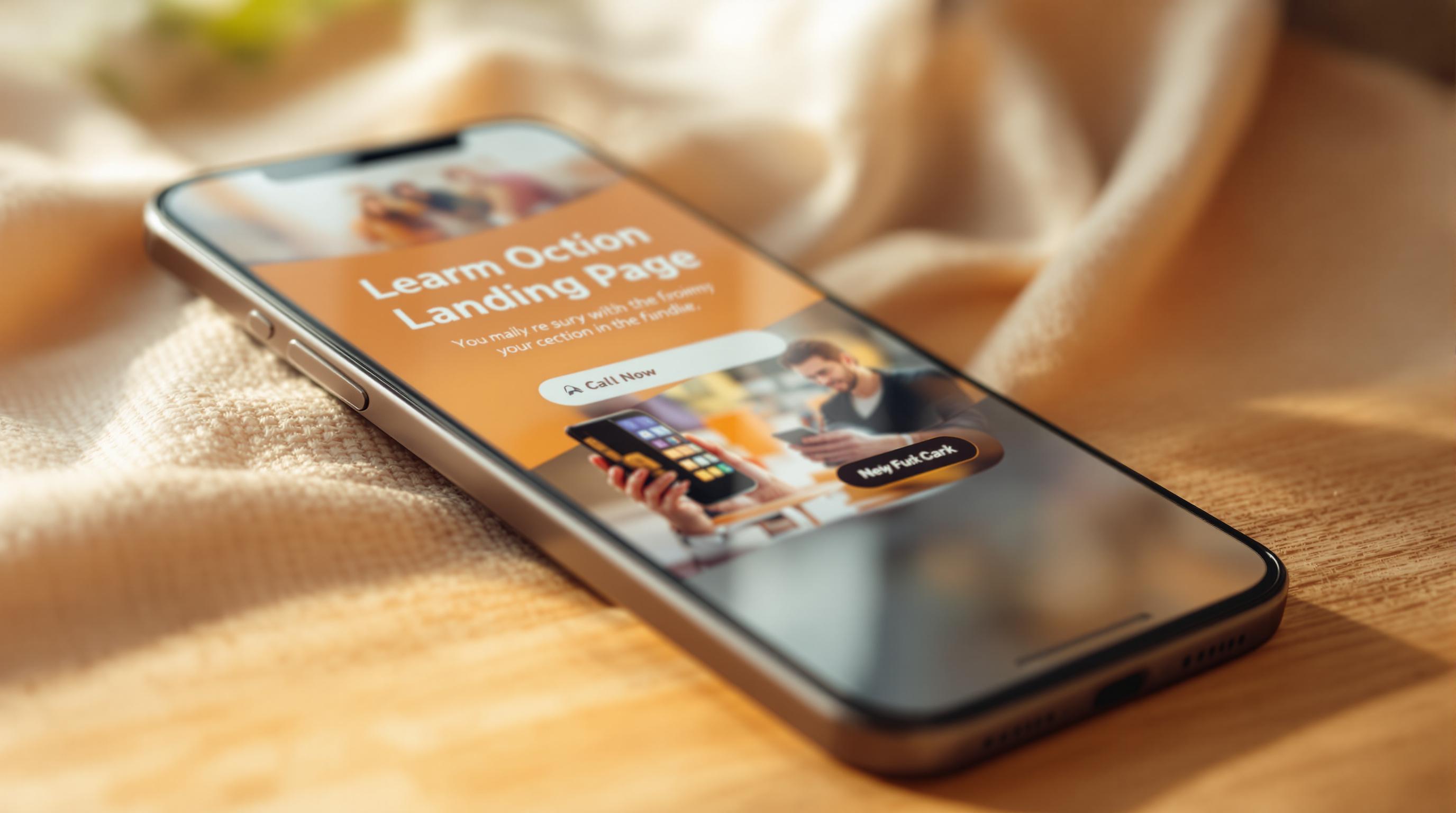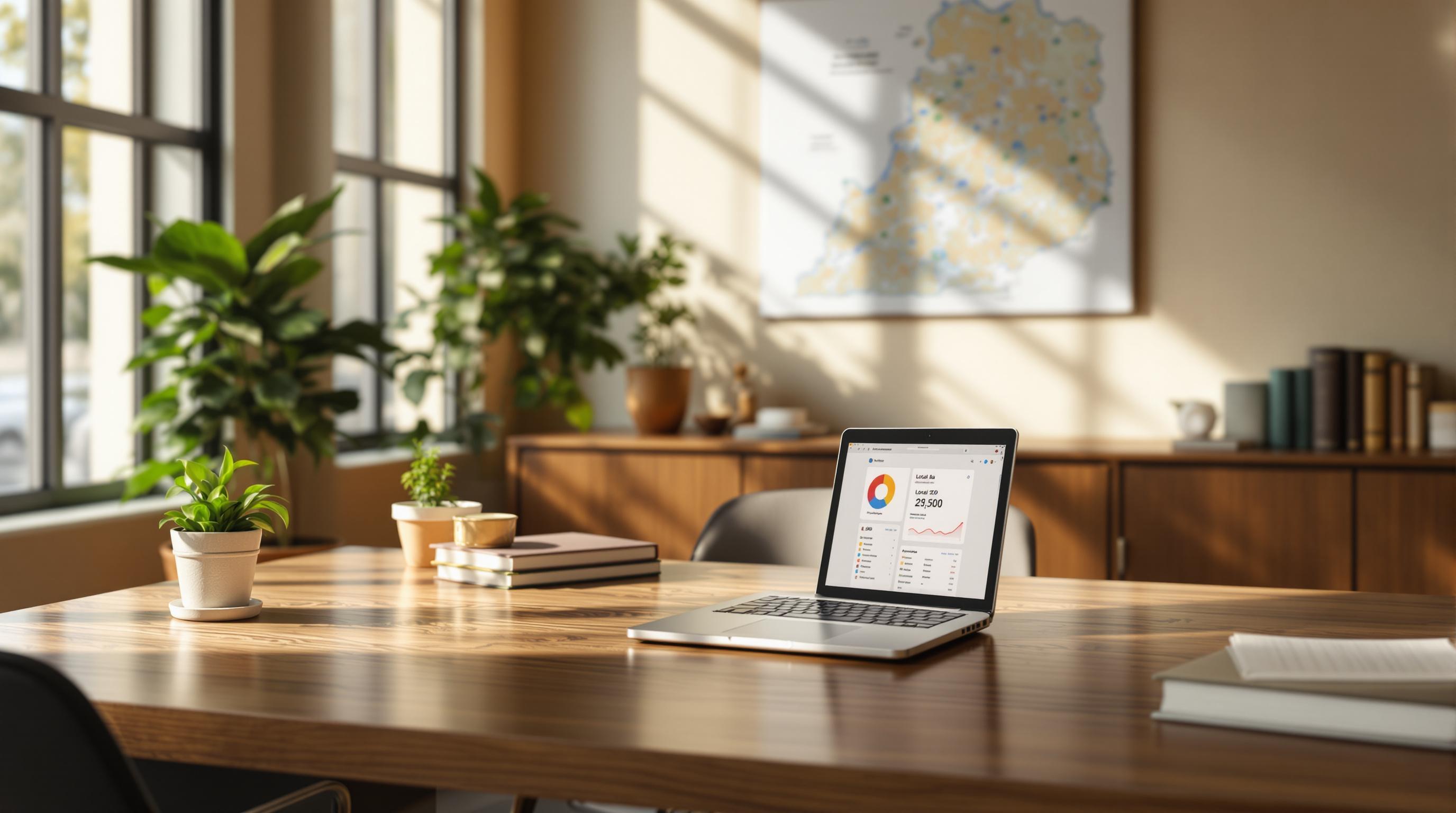Using Google Search Console's URL Inspection Tool can help you quickly identify and fix indexing issues that affect your site's visibility on search engines. Here's what it does:
- Check Indexing Status: See if a page is in Google's index.
- Live URL Testing: Test URLs in real-time for crawlability and usability.
- Error Detection: Identify server errors (5xx), 404s, blocked pages, and duplicate content.
- Structured Data Checks: Review schema markup for rich results eligibility.
- Canonical Tag Validation: Resolve conflicts between declared and selected canonicals.
- Request Crawling: Submit fixed URLs for re-indexing.
Key Benefits:
- Spot and resolve indexing errors like server issues, robots.txt blocks, or noindex directives.
- Improve SEO by ensuring proper crawling, rendering, and mobile usability.
- Use bulk testing via the API for efficient monitoring of up to 2,000 URLs daily.
Quick Fixes:
- Update robots.txt to unblock pages.
- Redirect 404 pages to relevant content.
- Fix server configuration for 5xx errors.
Start by verifying your site in Google Search Console, then use the URL Inspection Tool to maintain indexing health and boost search performance.
Getting the most out of the URL inspection tool

Getting Started with URL Inspection
To use the URL Inspection Tool effectively, you'll first need to set it up in Google Search Console. Here's a simple guide to help you get started.
Setting Up Google Search Console for the First Time

Before diving into the tool, you must verify that you own your website in Google Search Console. Follow these steps:
- Head to Google Search Console.
- Click on "Add property" in the top-left menu.
- Select your property type:
- Domain property: Covers all subdomains, making it a broader choice.
- URL-prefix property: Focuses on specific URL versions.
Verification methods depend on your choice:
- For Domain properties, DNS verification is required.
- For URL-prefix properties, you can use options like an HTML file, HTML tag, Google Analytics, or Google Tag Manager.
Verification ensures accurate insights into your site's indexing status. If you're unsure about the process, services like BrightSide SEO can assist with setup.
Using the URL Inspection Tool
After verification, you can start using the tool to check your site's indexing details. Here's how:
- Open the "URL Inspection" section in Google Search Console.
- Enter the full URL you want to inspect.
- Submit the URL for analysis.
- Review details like real-time indexing status, crawl history, and resource accessibility.
This tool gives you a clear snapshot of how Google interacts with your site, helping you address any potential issues.
Common Indexing Problems and Detection
Once the tool is set up, you can use it to identify specific indexing issues effectively.
Server and 404 Errors
The tool provides detailed error codes along with timestamps. It highlights server errors (5xx) and 404 errors, offering reports that include the last crawl attempt [1]. For 404 errors, you'll see clear "URL not on Google" alerts [1].
Blocked Pages and Access Issues
The tool pinpoints various access restrictions that could prevent proper indexing. It checks for:
- Robots.txt blocks: Displays the exact rules causing access issues [6].
- Noindex directives: Flags meta robots tags or HTTP headers that block indexing [3].
- Authentication barriers: Detects 401 errors requiring login credentials [1].
Duplicate Content and Canonical Tags
When dealing with content-related indexing issues, focus on:
- Canonical conflicts: Compare the URLs you’ve declared as canonical with the URLs Google has selected.
- Duplicate content: Identify similar content across multiple URLs.
- Alternate versions: Ensure proper cross-references between mobile and AMP versions.
Review Google's chosen canonical URLs against the ones you've declared to resolve mismatches. This process, as explained in the Core Functions section [3], helps keep your indexing clean and organized.
sbb-itb-d7fe25c
Fix Guide: Step-by-Step Solutions
Now that you've pinpointed issues using the tool, here’s how to resolve them effectively:
Testing URLs After Fixes
For server errors (5xx), start by reviewing your server logs to identify resource limitations or other problems. Use the error timestamps provided by the tool to narrow down the issue (refer to the Server Errors section). If the issue persists, check your server's configuration settings for misconfigurations.
For pages blocked by robots.txt, follow these steps:
- Update the robots.txt file to remove unnecessary blocking.
- Validate the updated file using Search Console's Tester.
- Test the live URL to ensure accessibility.
- Submit a request for indexing through Search Console.
Error Types and Solutions Chart
Here’s a quick guide to common indexing errors and how to fix them:
| Error Type | Detection Method | Resolution Steps |
|---|---|---|
| Server Errors (5xx) | Inspect URL > Coverage > Error Details | - Check server logs - Fix server configuration issues - Address resource limitations |
| 404 Not Found | Inspect URL > Coverage > Error Details | - Verify the URL is correct - Restore deleted content if possible - Set up a 301 redirect to a relevant page |
| Blocked by Robots.txt | Inspect URL > Coverage > Block Reason | - Review the robots.txt file - Remove unnecessary blocking directives - Add Allow rules for specific URLs |
| Soft 404 | Inspect URL > Coverage > Error Details | - Improve the quality of the content - Create a proper 404 error page - Redirect users to a relevant page if the content has been moved |
For Apache servers, use the following syntax to create a 301 redirect:
Redirect 301 /old-page https://example.com/new-page
Leverage the Coverage report (covered in Core Functions) to monitor your fixes over the next 2–3 weeks. These steps align directly with the detection methods mentioned earlier, ensuring a streamlined resolution process.
Regular Indexing Maintenance
Once you've addressed the fixes from the previous section, it's crucial to set up ongoing monitoring to keep issues from coming back. Below, we'll explore some practical ways to maintain indexing and tools that can help streamline the process.
Batch URL Testing
With the URL Inspection API, you can check multiple URLs in one go - up to 2,000 URLs daily per project [5]. This bulk approach works as a complement to the single-URL checks discussed earlier.
For better results with batch testing:
- Prioritize pages that were recently updated.
- Keep an eye on how quickly different types of content are indexed.
Additional SEO Tools and Support
The URL Inspection Tool is a powerful resource, but pairing it with other tools can give you a more complete system for managing indexing [1].
- Log File Analysis: Dive into server logs to uncover crawl patterns and pinpoint areas where resources may be stretched.
- Automated Monitoring: Set up alerts for:
- Sudden drops in indexed pages.
- New manual actions flagged by Google.
- Security-related problems.
- Schema Markup Checks: Regularly review schema markup to ensure your pages stay eligible for rich results [4].
- Performance Tracking: Merge indexing data with metrics like mobile usability and crawl stats on a single dashboard for a clearer picture [1].
Conclusion: Summary and Next Steps
Using the URL Inspection Tool alongside regular maintenance can help maintain strong search visibility. This tool offers real-time diagnostics and tracks errors, making it easier to address indexing issues effectively[1][2].
To put this into action:
- Set Up an Issue Tracking System: Document frequent problems like server errors, robots.txt blocks, and duplicate content. Categorizing and prioritizing these helps you resolve issues faster and identify recurring patterns over time[1][3].
- Leverage Tool Insights: Pair URL inspection data with structured data checks and mobile usability testing to boost indexing performance across the board[3].
The URL Inspection Tool plays a key role in completing the indexing optimization process discussed earlier. BrightSide SEO, for example, integrates this tool with structured data checks and mobile usability tests to enhance indexing results for their clients[3].
To get the most out of this tool, focus on:
- Building workflows to address common indexing errors
- Including bulk testing in your SEO audits
- Combining insights from the tool with schema validation and crawl data analysis
Gradually expand your use of the tool as you become more familiar with its features and capabilities[2][3].